Table of Contents
Packet Tracer CDP Configuration
As we have talked about in the previous lesson, CDPis a Cisco proprietary Neighbor Discovery Protocol. In this article, we will discuss how to configure CDP in Cisco IOS, we will learn CDP Cisco Configuration. LLDP is a standard neighbour discovery protocol. In another lesson we will also configure LLDP.
You can DOWNLOAD the Packet Tracer example with .pkt format HERE.
For all Packet Tracer Examples and Files, you can check Packet Tracer Labs Page.
For our example, the below topology is used.
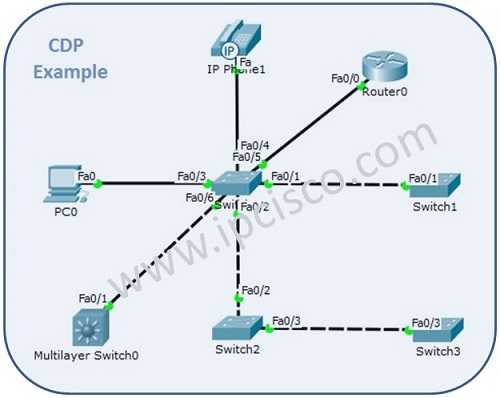
We will not talk about the configuration of the central switch, but we will talk about the general CDP configuration commands.
To enable CDP globally, use “cdp run” on the router configuration mode. To disable Cisco Discovery Protocol, we can use “no cdp run” command.
Switch(config)# cdp run
Switch(config)# no cdp run
If this protocol is disabled globally and we can enable it on a specific interface. To enable CDP on a specific interface, use “cdp enable” command on the interface configuration mode. By default CDP is already enabled. You can also disable CDP by using “no cdp enable” command.
Switch(config-if)# cdp enable
Switch(config-if)# no cdp enable
There are timers used in Cisco Discovery Protocol. The roles of these timers and default values are given below:
- CDP Timer: CDP advertisement time, hello (60 seconds by default)
- CDP Holdtime: CDP record holding time (120 seconds by default)
To configure cdp Hello time and Hold time, you can use the below commands. Time is mentioned as seconds.
Switch(config)# cdp timer 50
Switch(config)# cdp holdtime 100
To clear the CDP table, use the “clear cdp table” command.
Switch# clear cdp table
To verify CDP, you can use general CDP verification commands below:
Switch# show cdp
Switch# show cdp interface
Switch# show cdp neighbors
Switch# show cdp entry
Switch# show cdp traffic
In our topology, for the central switch, “show cdp neighbours” and “show cdp interface” command outputs are showed below.
Switch# show cdp neighbors
Capability Codes: R – Router, T – Trans Bridge, B – Source Route Bridge
S – Switch, H – Host, I – IGMP, r – Repeater, P – Phone
Device ID Local Intrfce Holdtme Capability Platform Port ID
IP Phone Fas 0/4 124 H P 7960
Switch Fas 0/6 124 3560 Fas 0/1
Switch Fas 0/2 124 S 2960 Fas 0/2
Router Fas 0/5 124 R C2800 Fas 0/0
Switch Fas 0/1 124 S 2950 Fas 0/1
For all Packet Tracer Examples and Files, you can check Packet Tracer Labs Page.
Switch# show cdp interface
FastEthernet0/1 is up, line protocol is up
Sending CDP packets every 60 seconds
Holdtime is 180 seconds
FastEthernet0/2 is up, line protocol is up
Sending CDP packets every 60 seconds
Holdtime is 180 seconds
FastEthernet0/3 is up, line protocol is up
Sending CDP packets every 60 seconds
Holdtime is 180 seconds
FastEthernet0/4 is up, line protocol is up
Sending CDP packets every 60 seconds
Holdtime is 180 seconds
FastEthernet0/5 is up, line protocol is up
Sending CDP packets every 60 seconds
Holdtime is 180 seconds
FastEthernet0/6 is up, line protocol is up
Sending CDP packets every 60 seconds
Holdtime is 180 seconds
FastEthernet0/7 is down, line protocol is down
Sending CDP packets every 60 seconds
Holdtime is 180 seconds
FastEthernet0/8 is down, line protocol is down
Sending CDP packets every 60 seconds
Holdtime is 180 seconds
FastEthernet0/9 is down, line protocol is down
Sending CDP packets every 60 seconds
Holdtime is 180 seconds
FastEthernet0/10 is down, line protocol is down
Sending CDP packets every 60 seconds
Holdtime is 180 seconds
FastEthernet0/11 is down, line protocol is down
Sending CDP packets every 60 seconds
Holdtime is 180 seconds
FastEthernet0/12 is down, line protocol is down
Sending CDP packets every 60 seconds
Holdtime is 180 seconds
FastEthernet0/13 is down, line protocol is down
Sending CDP packets every 60 seconds
Holdtime is 180 seconds
FastEthernet0/14 is down, line protocol is down
Sending CDP packets every 60 seconds
Holdtime is 180 seconds
FastEthernet0/15 is down, line protocol is down
Sending CDP packets every 60 seconds
Holdtime is 180 seconds
FastEthernet0/16 is down, line protocol is down
Sending CDP packets every 60 seconds
Holdtime is 180 seconds
FastEthernet0/17 is down, line protocol is down
Sending CDP packets every 60 seconds
Holdtime is 180 seconds
FastEthernet0/18 is down, line protocol is down
Sending CDP packets every 60 seconds
Holdtime is 180 seconds
FastEthernet0/19 is down, line protocol is down
Sending CDP packets every 60 seconds
Holdtime is 180 seconds
FastEthernet0/20 is down, line protocol is down
Sending CDP packets every 60 seconds
Holdtime is 180 seconds
FastEthernet0/21 is down, line protocol is down
Sending CDP packets every 60 seconds
Holdtime is 180 seconds
FastEthernet0/22 is down, line protocol is down
Sending CDP packets every 60 seconds
Holdtime is 180 seconds
FastEthernet0/23 is down, line protocol is down
Sending CDP packets every 60 seconds
Holdtime is 180 seconds
FastEthernet0/24 is down, line protocol is down
Sending CDP packets every 60 seconds
Holdtime is 180 seconds
GigabitEthernet0/1 is down, line protocol is down
Sending CDP packets every 60 seconds
Holdtime is 180 seconds
GigabitEthernet0/2 is down, line protocol is down
Sending CDP packets every 60 seconds
Holdtime is 180 seconds
In this article, we have talked about the configuration of Cisco Discovery Protocol (CDP) basically with Cisco Packet Tracer.
You can DOWNLOAD the Packet Tracer example with .pkt format HERE.
You can download “Packet Tracer” in Tools section.


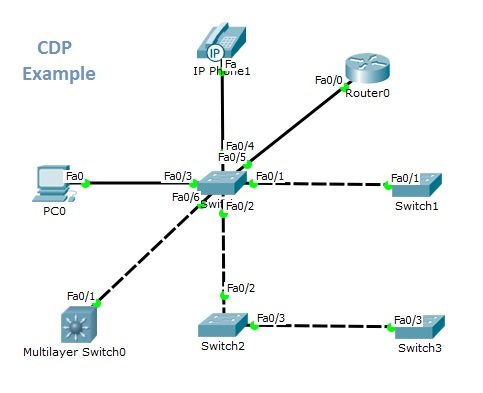

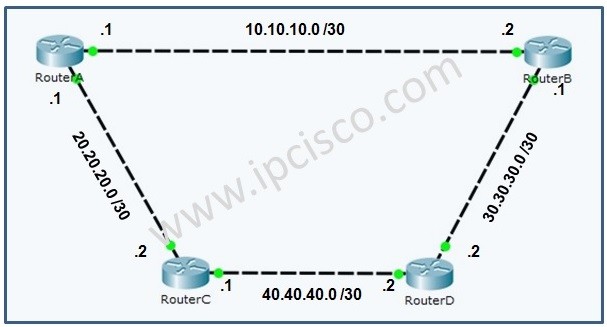
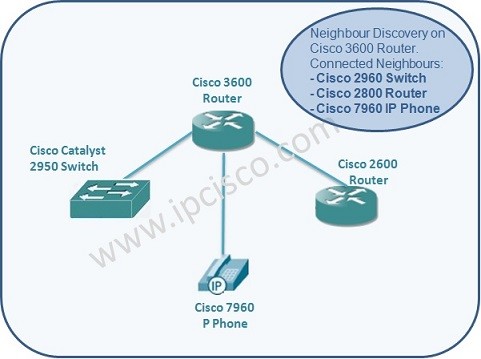
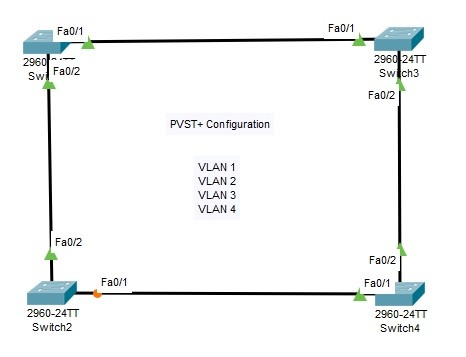
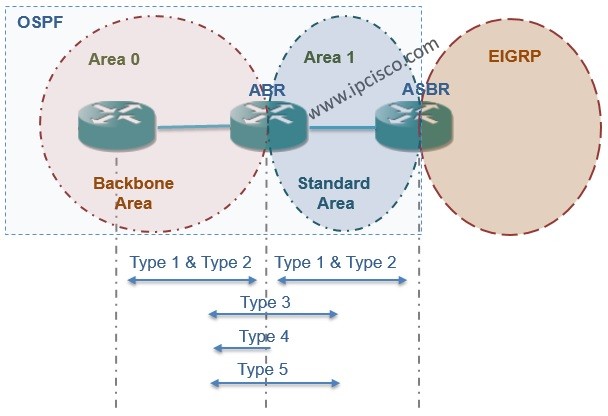
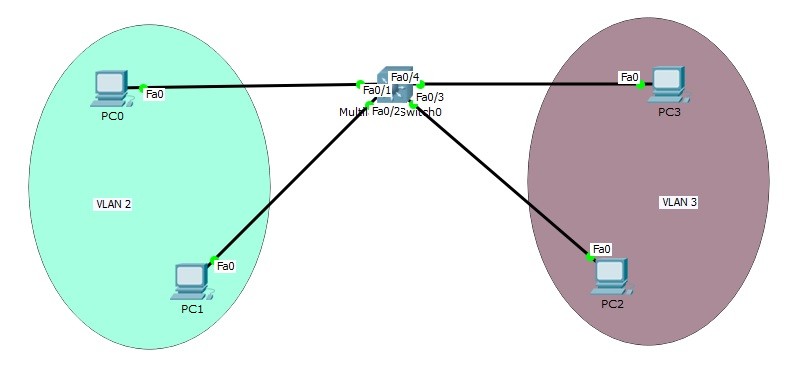





There is nothing more good than waking up very early and sleeping very late in the night going through the Tutorials found on this site.
Eng Gokhan, you are a blessing to me brother.
Maraka in Nairobi, Kenya