- COURSES
- SPECIALS
- BLOG
- MEMBERS
- SHOP
- ABOUT
- ENROLL HERE
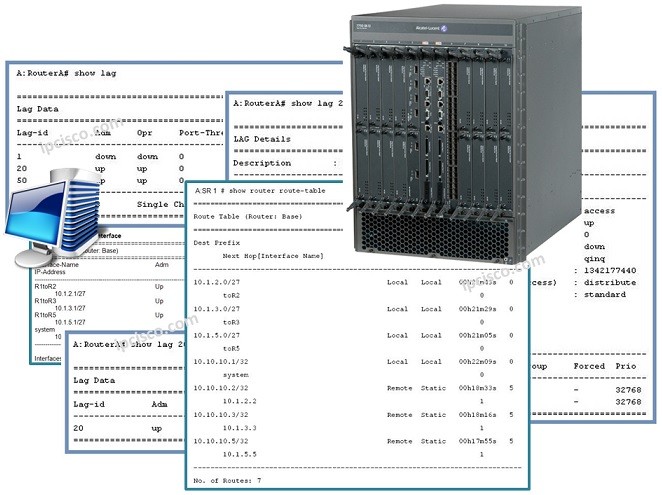
Table of Contents
Command Line Interface (CLI) is the interface that we can configure, manage and maintenance router operations manually. Each Network Engineer works with Command Line Interface (CLI) in daily configuration activities.In this lesson, we will learn Basic Nokia Router Configuration.
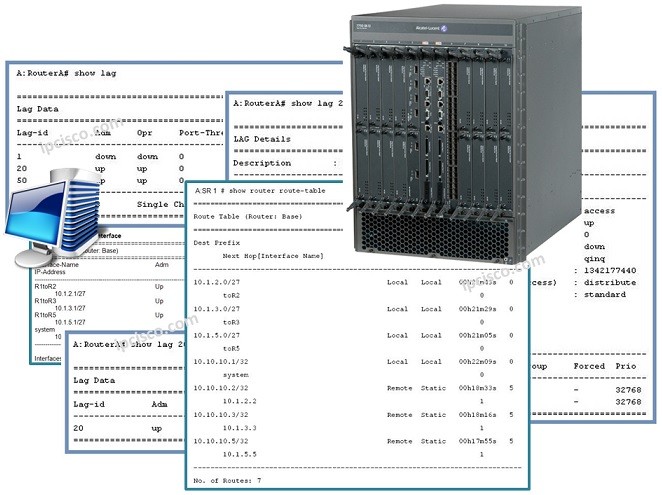
So, how can we access CLI of Nokia 7750 SR and Nokia 7450 ESS devices. We can access to the CLI of an Nokia 7750 SR and Nokia 7450 ESS with three way. These are:
By the way, for the serial connection the default setting are like below:
Baud Rate: 115 200
Data Bits: 8
Parity: None
Stop Bits: 1
Flow Control: None
Before using Nokia 7750 SR and Nokia 7450 ESS devices, soma bc management configurations must be done on Nokia 7750 SR and Nokia 7450 ESS devices. Now, let’s talk about these basic management configurations.
Firstly, we will enter the “bof config” with “bof” command. Then we will configure the primary address of the router. This is 10.0.0.1 for this example. Then, we will set the speed value.
ABC# bof
ABC >bof# address 10.0.0.1/24 primary
ABC >bof# speed 100 ABC
After that, we can set the location of primary-image file and primary-config file. Image file is the software image and the config file is the configuration of our device.
ABC >bof# primary-image cf3:/TIMOS.2.5.R1
ABC >bof# primary-config cf3:/srnrsi.cfg
ABC >bof# save
Lastly we saved the configuration. The save command is “bof safe”, not normal save. Because we are also under bof, it is enough to say save only.
We can show the bof file content with “show bof” command.
SRNRSI-A # show bof
==========================================================================
BOF (Memory)
==========================================================================
Primary-image cf:\4.0.R9
Primary-config cf:\srNRS1Router.cfg
Adress 10.0.0.1 active
Autonegotiate
Duplex Full
Speed 100
Wait 3
Persist On
Console-Speed 115200
==========================================================================
In CLI, to configure someting we need to enter “Config Mode”. To do this we can use “configure” command. Let’s start our configuration.
Every router has a name. This name is generally has a standard name that shows router’s position in the network. Service Providers use very good naming hierarcy. Here, our router’s name is ABC.Let’s change this name as SRNRSI-A.
ABC > configure
ABC >config# system name SRNRSI-A
SRNRSI-A >config# save
Passwords are the common and the first step of device security. To change our admin password, we need to use “password” command. After this commanf we will enter the previous password as security step and then we can determine the new password.
SRNRSI-A # password
Enter current password :
Enter new password :
Re-enter new password :
In Nokia, all the Cards and MDAs need to be introduced to the system. This is called Card and MDA provisionning. When you say “show card”, you can see the “equipped card-type” and you need to set your Card’s provisioned type like this type. This is also true for MDAs. You need to provision your MDA too. Firstly your located MDA will be seen as “equipped mda-type” if you check your MDAs with “show mda” command.
SRNRSI-A # show card 1
==========================================================================
Card 1
==========================================================================
Slot Provisioned Equipped Admin Operational
Card-type Card-type State State
--------------------------------------------------------------------------
1 iom-20g-b down down
==========================================================================
Let’s start with provisionning a Card. Here we need to mention the slot number. For here it is 1.
SRNRSI-A # configure card 1
SRNRSI-A >config>card# card-type iom-20g
SRNRSI-A >config>card# no shutdown
When we check card with “show card” we can see the provisioned card.
SRNRSI-A # show card 1
==========================================================================
Card 1
==========================================================================
Slot Provisioned Equipped Admin Operational
Card-type Card-type State State
--------------------------------------------------------------------------
1 iom-20g-b iom-20g-b up up
==========================================================================
Now, let’s check the MDA.
SRNRSI-A # show mda
==========================================================================
MDA Summary
==========================================================================
Slot Mda Provisioned Equipped Admin Operational
Mda-type Mda-type State State
---------------------------------------------------------------------------
1 1 m5-1gb-sfp-b down down
==========================================================================
To provision MDA, we need to mention the MDA number, this can be first MDA (1) or Second MDA (2). Then, we will write the mda-type as equipped.
SRNRSI-A >config>card# mda 1
SRNRSI-A >config>card>mda# mda-type m5-1gb-sfp-b
SRNRSI-A >config>card>mda# no shutdown
We can check the MDA with “show mda” command again.
SRNRSI-A # show mda
==========================================================================
MDA Summary
==========================================================================
Slot Mda Provisioned Equipped Admin Operational
Mda-type Mda-type State State
---------------------------------------------------------------------------
1 1 m5-1gb-sfp-b m5-1gb-sfp-b up up
==========================================================================
After Card and MDA configuration, we are ready to configure Nokia Router Interfaces. An Interface is a little different on Nokia world. On Cisco and on Juniper, Interface is also means Port. But in Nokia, Ports are assigned to the interfaces. Firstly we create an interface, for example it can be named as “From_A_to_B” and then we can assign port 1/2/3 under this interface.
By the way the ports in Nokia 7750 SR and 7450 ESS has three values. Think about port 1/2/3. Here, 1 is the IOM slot, 2 is the MDA and the 3 is the port number. In other words, port 1/2/3 means first IOM, second MDA, third port.
All the ports are shut down in the default mode. To open the ports they need to be no shut.
SRNRSI-A # configure port 1/2/3
SRNRSI-A >config>port# description “port1/2/3 for test”
SRNRSI-A >config>port# no shutdown
We can check all the ports under slot 1 and second MDA with “show port 1/2” command.
===============================================================================
SRNRSI-A # show port 1/2
==============================================================================
Ports on Slot 1
==============================================================================
Port Admin Link Port Cfg Oper LAG/ Port Port Port SFP/XFP/
Id State State MTU MTU Bndl Mode Encp Type MDIMDX
------------------------------------------------------------------------------
1/2/1 Down No Down 9212 9212 - netw null gige GIGE-LX 10KM
1/2/2 Down No Down 9212 9212 - netw null gige GIGE-LX 10KM
1/2/3 Up Yes Up 9212 9212 - netw null gige GIGE-LX 10KM
1/2/4 Down No Down 9212 9212 - netw null gige GIGE-LX 5KM
1/2/5 Down No Down 9212 9212 - netw null gige GIGE-LX 5KM
1/2/6 Down No Down 9212 9212 - netw null gige GIGE-T
1/2/7 Down No Down 9212 9212 - netw null gige GIGE-T
1/2/8 Down No Down 9212 9212 - netw null gige GIGE-SX
1/2/9 Down No Down 9212 9212 - netw null gige GIGE-SX
1/2/10 Down No Down 9212 9212 - netw null gige GIGE-SX
================================================================================
For Interface confiugration, we need to give an IP address and its assigned port.
SRNRSI-A >config>router# interface “to-SRNRSI-A”
SRNRSI-A >config>router>if# address 10.10.10.1/24
SRNRSI-A >config>router>if# port 1/2/3
SRNRSI-A >config>router>if# description “to-SRNRSI-A-port 1/2/3”
SRNRSI-A >config>router>if# exit
To see any configuration, “info” command is very important. In any level, when you use info command, you can see the configurations under this level.
SRNRSI-A >config>router# interface to-SRNRSI-A
A:Training1>config>router>if# info
----------------------------------------------
address 10.10.10.1/30
description “to-SRNRSI-A-port 1/2/3”
port 1/2/3
Beside info command, there is also a specific command to show all the configuration of the device. This is “admin display-config”. You can see the whole Nokia Router configuration with this command.
There are many commands and keyboard aliases for CLI. Here, we will talk about the widely used ones. You can find these commands and keyboard aliases below:
Logout : to terminate CLI session
Password : To change CLI password
Ping : to ping a destination
Traceroute : to send a traceroute to a destination
Pwc : to see present context
Tree : to see available commands for that level
Write : send a message to a specific user
Ctrl-c : to give up the current command
Ctrl-z, exit all : to go back to the root context
Back, exit : to go back to the parent context
Info : to see the configuration under that level
Help : to see help options
History : to see recent commands
Learning How To Configure a Nokia Service Router is a unique talent for you during your carer. Because, these routers are used in many service routers and not all the network engineers know Nokia CLI to configure these routers. If you learn how to configure them, you will be a desired network engineer in network world.
This lesson is the basic Nokia 7750 SR configuration lesson. You can visit other Nokia configuration lessons to have Nokia hands on experience. With more practice, you will be better on Nokia Service Routers.
Leave a Reply