- COURSES
- SPECIALS
- BLOG
- MEMBERS
- SHOP
- ABOUT
- ENROLL HERE
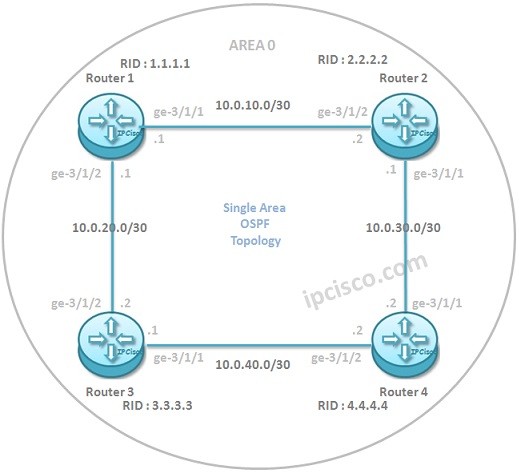
Table of Contents
In this Juniper OSPF Configuration, you will learn OSPFv2 Configuration on Juniper for Single Area OSPF. For this Juniper OSPF (Open Shortest Path First) Configuration Example, we will use the below OSPF topology consist of four routers. All of the Interfaces of these routers (each one has two interface here), will be in OSPF Area 0.
We will follow the below steps of Juniper OSPF Configuration one by one.
Let’s start to configure our OSPFv2 Example with Juniper Routes.
Juniper IS-IS Configuration Example
Cisco Packet Tracer Configuration Course
Cisco OSPF Configuration and Nokia OSPF Configuration
Firstly, we need to configure all the interface addresses as given above. The IP connectivity is the first must, to configure RIP or any other Routing Protocol.
We can do IP configuration with the below command set:
Router 1
Juniper-Router1@Kosem> configure
[edit]
Juniper-Router1@Kosem# set interfaces ge-3/1/1 unit 0 family inet address 10.0.10.1/30
[edit]
Juniper-Router1@Kosem# set interfaces ge-3/1/2 unit 0 family inet address 10.0.20.1/30
Router 2
Juniper-Router2@Kosem> configure
[edit]
Juniper-Router2@Kosem# set interfaces ge-3/1/1 unit 0 family inet address 10.0.30.1/30
[edit]
Juniper-Router2@Kosem# set interfaces ge-3/1/2 unit 0 family inet address 10.0.10.2/30
Router 3
Juniper-Router3@Kosem> configure
[edit]
Juniper-Router3@Kosem# set interfaces ge-3/1/1 unit 0 family inet address 10.0.40.1/30
[edit]
Juniper-Router3@Kosem# set interfaces ge-3/1/2 unit 0 family inet address 10.0.20.2/30
Router 4
Juniper-Router4@Kosem> configure
[edit]
Juniper-Router4@Kosem# set interfaces ge-3/1/1 unit 0 family inet address 10.0.30.2/30
[edit]
Juniper-Router4@Kosem# set interfaces ge-3/1/2 unit 0 family inet address 10.0.40.2/30
For OSPF Configuration, Router ID Configuration is very important. Many operations of OSPF is done by using Router ID. Router ID is an 32-bit number. To configure Router ID on the routers we will use the below commands.
By the way each router number will be used on the octets of OSPF Router ID. For example Router 1 ‘s OSPF Router ID will be configured as 1.1.1.1.
[edit]
Juniper-Router1@Kosem# set routing-options router-id 1.1.1.1
[edit]
Juniper-Router2@Kosem# set routing-options router-id 2.2.2.2
[edit]
Juniper-Router3@Kosem# set routing-options router-id 3.3.3.3
[edit]
Juniper-Router4@Kosem# set routing-options router-id 4.4.4.4
Our exact Juniper OSPF Configuration will be in this step. Here, we will add the networks under OSPF Area 0. This is Single Area OSPF Configuration, so we are using only one Area, Area 0 (Backbone Area).
Router 1
[edit]
Juniper-Router1@Kosem# set protocols ospf area 0.0.0.0 interface ge-3/1/1
[edit]
Juniper-Router1@Kosem# set protocols ospf area 0.0.0.0 interface ge-3/1/2
Router 2
[edit]
Juniper-Router2@Kosem# set protocols ospf area 0.0.0.0 interface ge-3/1/1
[edit]
Juniper-Router2@Kosem# set protocols ospf area 0.0.0.0 interface ge-3/1/2
Router 3
[edit]
Juniper-Router3@Kosem# set protocols ospf area 0.0.0.0 interface ge-3/1/1
[edit]
Juniper-Router3@Kosem# set protocols ospf area 0.0.0.0 interface ge-3/1/2
Router 4
[edit]
Juniper-Router4@Kosem# set protocols ospf area 0.0.0.0 interface ge-3/1/1
[edit]
Juniper-Router4@Kosem# set protocols ospf area 0.0.0.0 interface ge-3/1/2
Here, the configuration commands seem similar for all the routers. This is because we use the same interfaces on (ge-3/1/1 and ge-3/1/2) them.
After the OSPF Configuration, we need to commit all the configurations to take place. To do this, we use “commit” command on each router.
As a bect practice, before “commit”, we will ?use “commit check” on each router.
Juniper-Router1@Kosem# commit check
configuration check succeeds
Juniper-Router1@Kosem# commit
commit completed
After our configuration finishes, then we will verify our OSPF Configuration with some verification commands. We will use the below commands to verify our Juniper OSPF Configuration Example:
Let’s check Router 1’s configuration with this commands.
Juniper-Router1@Kosem# show ospf interface
Interface State Area DR ID BDR ID Nbrs
ge-3/1/1 PtToPt 0.0.0.0 0.0.0.0 0.0.0.0 1
ge-3/1/2 PtToPt 0.0.0. 0 0.0.0.0 0.0.0.0 1
Juniper-Router1@Kosem# show ospf neighbor
Address Interface State ID Pri Dead
10.0.10.2 ge-3/1/1 Full 2.2.2.2 128 32
10.0.20.2 ge-3/1/2 Full 3.3.3.3 128 34
Juniper-Router1@Kosem# show ospf database
OSPF link state database, area 0.0.0.10
Type ID Adv Rtr Seq Age Opt Cksum Len
Router *1.1.1.1 1.1.1.1 0x80000004 2553 0x2 0x1207 60
Router 2.2.2.2 2.2.2.2 0x80000004 2455 0x2 0x118a 60
Router 3.3.3.3 3.3.3.3 0x80000008 1454 0x2 0x11345 60
Router 4.4.4.4 “3.3.3.3 0x8000000c 1234 0x2 0x3569 60
OSPF external link state database
Type ID Adv Rtr Seq Age Opt Cksum Len
Juniper-Router1@Kosem# show ospf statistics
Packet type Total Last 5 seconds
Sent Received Sent Received
Hello 14 15 0 0
DbD 12 24 0 0
LSReq 8 10 0 0
LSUpdate 345 1160 0 0
LSAck 2333 128 0 0
LSAs retransmitted: 2, last 5 seconds: 0
Flood queue depth: 0
Total rexmit entries: 0, db summaries: 0, lsreq entries: 0
Receive errors:
Juniper-Router1@Kosem# show route
inet.0: 4 destinations, 4 routes (4 active, 0 holddown, 0 hidden)
+ = Active Route, - = Last Active, * = Both
10.0.10.0/30 *[Direct/0] 00:54:11, metric 2, tag 0
> to 10.0.10.1 via ge-3/1/1
10.0.20.0/30 *[Direct/0] 00:54:11, metric 2, tag 0
> to 10.0.10.1 via ge-3/1/2
10.0.30.0/30 *[ OSPF/10] 00:54:11, metric 2, tag 0
> to 10.0.10.1 via ge-3/1/2
10.0.40.0/30 *[ OSPF/10] 00:54:11, metric 2, tag 0
> to 10.0.10.1 via ge-3/1/1
Juniper-Router1@Kosem# show ospf route
Prefix Path Route NH Metric NextHop Nexthop
Type Type Type Interface addr/label
10.0.30.0/30 Intra Router IP 1 ge-3/1/1.0
10.0.40.0/30 Intra Router IP 1 ge-3/1/2.0
Juniper-Router1@Kosem# show route protocol ospf
inet.0: 1 destinations, 1 routes (1 active, 0 holddown, 0 hidden)
+ = Active Route, - = Last Active, * = Both
10.0.30.0/30 [OSPF/10] 04:02:40, metric 1
> via ge-3/1/1
10.0.40.0/30 [OSPF/10] 04:02:40, metric 1
> via ge-3/1/2
Leave a Reply