- COURSES
- SPECIALS
- BLOG
- MEMBERS
- SHOP
- ABOUT
- ENROLL HERE
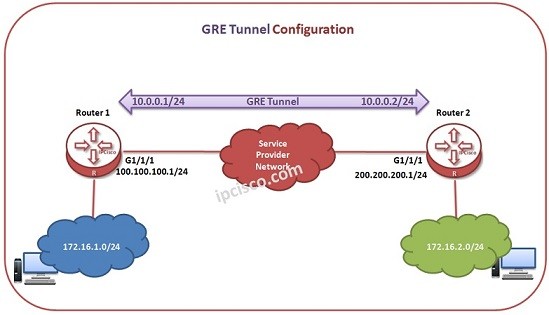
Table of Contents
In this lesson, we will use Huawei Routers, to configure GRE Tunnels. For our example, we will use the topology given below:
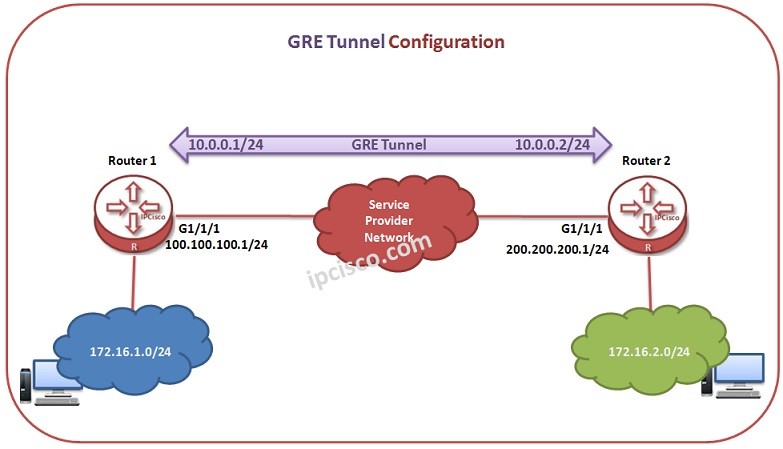
You can also view Cisco GRE Configuration Example.
You can download this configuration on Huawei eNSP Labs Page.
Let’s start to configure Huawei Router 1 firstly for the GRE Tunnel.
Firstly, we will create Tunnel interface. Then, we will give the Tunnel IP Address to this Tunnel Interface. After that, we will set the source and destination physical addresses.
system-view</strong>
[Huawei-Router1] interface Tunnel 1/1/1
[Huawei-Router1-Tunnel1/1/1] ip address 10.0.0.1 24
[Huawei-Router1-Tunnel1/1/1] tunnel-protocol gre
[Huawei-Router1-Tunnel1/1/1] source 100.100.100.1 24
[Huawei-Router1-Tunnel1/1/1] destination 200.200.200.1 24
[Huawei-Router1-Tunnel1/1/1] quit
Now, it is time to configure Router 2. We will configure the same things in Router 2, only the IP addresses will change.
system-view
[Huawei-Router2] interface Tunnel 1/1/1
[Huawei-Router2-Tunnel1/1/1] ip address 10.0.0.2 24
[Huawei-Router2-Tunnel1/1/1] tunnel-protocol gre
[Huawei-Router2-Tunnel1/1/1] source 200.200.200.1 24
[Huawei-Router2-Tunnel1/1/1] destination 100.100.100.1 24
[Huawei-Router2-Tunnel1/1/1] quit
After Tunnel configuration, we need to tell the routes of undirectly connected networks to the routers. Here, we will do it with Static Routes.

Leave a Reply