- COURSES
- SPECIALS
- BLOG
- MEMBERS
- SHOP
- ABOUT
- ENROLL HERE
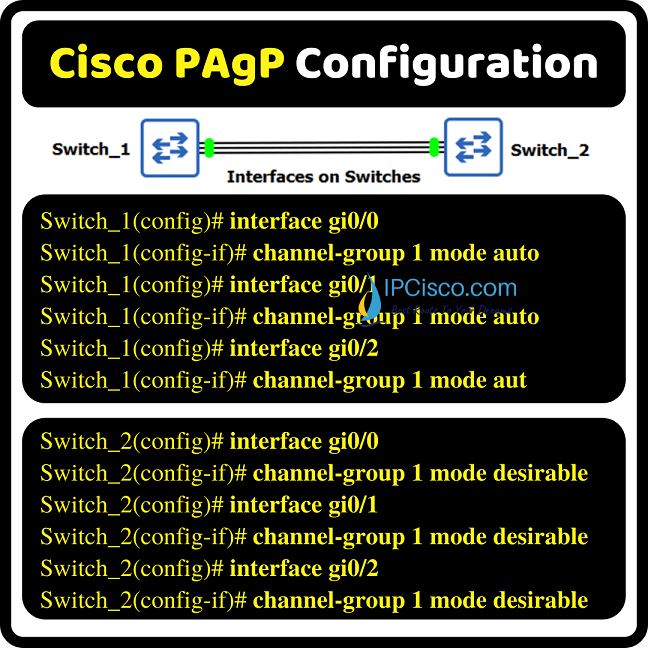
Link Aggregation (LAG) is one of the most important mechanisms used for bandwidth increase and link redundany in network operation. Especially in backbone networks of Internet Service Providers, link aggregation is used for this purposes. In small networks, LAGs are also used for the same reason. In this Cisco EtherChannel Configuration lesson, we will focus on Etherchannel Cisco PAgP Configuration. Here, you will learn How to Configure Etherchannel with PAgP on GNS3. We will also remember some of the details of PAgP (Port Aggregation Protocol). By the way, another network protool used for this purpuse is LACP (Link Aggregation Control Protocol). We will talk Cisco LACP Configuration in anohter lesson.
For our GNS3 PAgP Etherchannel Configuration, we will use the below topology consist of two switches. We will configure the link between these switches as a PAgP Link Aggregation (LAG).
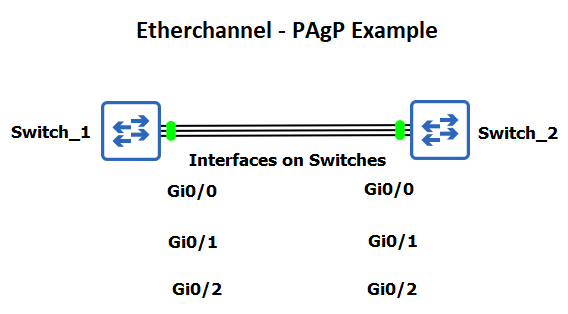
Here, we will aggregate, three ports of each switch and create one logical channel. To do this, there are two alternatives. One of them is LACP (Link Aggregation Control Protocol) and the other is PAgP (Port Aggregation Protocol). In this example, we will use PAgP with GNS3.
Before going to PAgP EtherChannel Setup Configuration steps, let’s remember the modes of PAgP. PAgP has two modes. These are given below:
Desirable Mode sends requests to form link aggregation actively. Auto Mode does not send requests but waits for any requests. So, if both ends are configured as auto, then link aggregation cannot be formed. But one of them is in desirable mode, then link aggregation is formed. Below, you can find the different cases of these PAgP modes.
Now, let’s configure each Cisco switch for PAgP (Port Aggregation Protocol).
You can check also another PAgP Example
Table of Contents
To configure Cisco PAgP on Cisco swithes, we will start with the first switch, switch_1. On first switch, we will configure each port as the member of our etherchannel. And to do this we will add “channel-group” command with group number and the required mode. In the first switch we will use PAgP Auto mode.
Switch_1(config)# interface gi0/0
Switch_1(config-if)# channel-group 1 mode auto
Switch_1(config)# interface gi0/1
Switch_1(config-if)# channel-group 1 mode auto
Switch_1(config)# interface gi0/2
Switch_1(config-if)# channel-group 1 mode auto
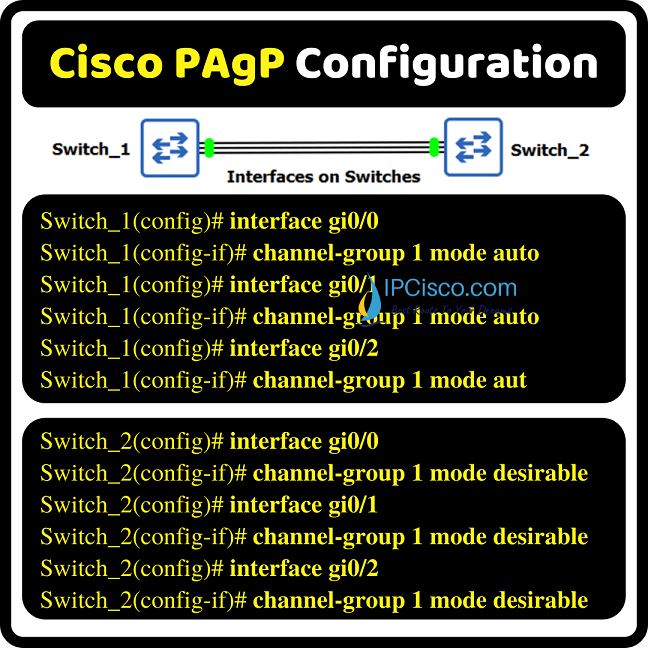
To download the GNS3 files of this lab, visit GNS3 Lab Files Page
On the second switch, switch_2, we will configure the ports similarly for Cisco PAgP Configuration. This time, our mode will be PAgP desirable.
Switch_2(config)# interface gi0/0
Switch_2(config-if)# channel-group 1 mode desirable
Switch_2(config)# interface gi0/1
Switch_2(config-if)# channel-group 1 mode desirable
Switch_2(config)# interface gi0/2
Switch_2(config-if)# channel-group 1 mode desirable
With this configuration, all the interfaces are bundled together. To verify our Etherchannel, we will use “show etherchannel 1 summary” command like below. As you can see below, our logical channel is there and it is configured with Cisco PAgP.
We can also use “show etherchannel 1 detail” to view the detailed information about Etherchannel Cisco PAgP Configuration.
Leave a Reply