- COURSES
- SPECIALS
- BLOG
- MEMBERS
- SHOP
- ABOUT
- ENROLL HERE
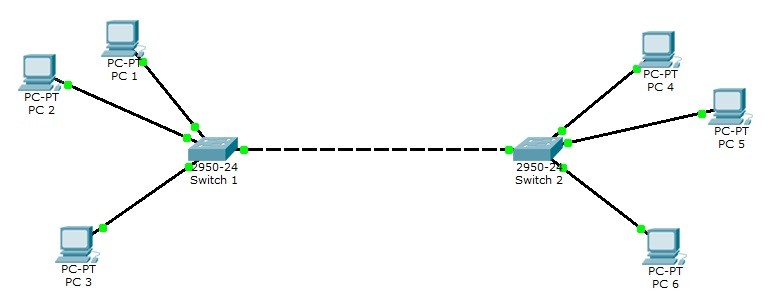
Table of Contents
In this VLAN Cisco Packet Tracer Example, we will learn how to configure VLANs on Cisco switches. For this lesson, we will use the VLAN topology below. In this topology, 2 Cisco Catalyst 2950-24 switches and 6 PCs are used. After this VLAN Packet Tracer Example, you can configure VLANs on your network.
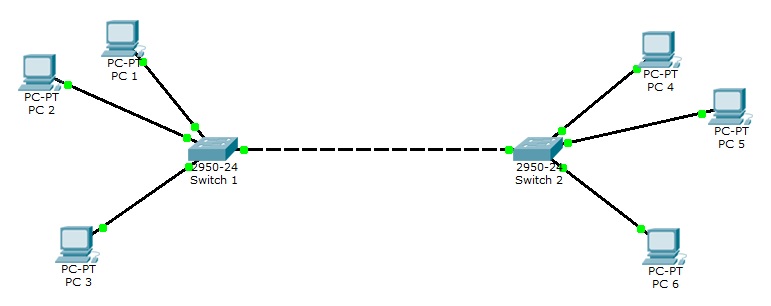
You can DOWNLOAD the Cisco Packet Tracer example with .pkt format at the end of the lesson.
For all Packet Tracer Examples and Files, you can check Packet Tracer Labs Page.
For our VLAN Configuration example, we will set our PC IPaddresses as below. These ip addresses will be required at the end of this configuration example to test our configuration.
PC 1 –> 192.168.1.2 VLAN 2
PC 2 –> 192.168.1.3 VLAN 2
PC 3 –> 192.168.1.4 VLAN 3
PC 4 –> 192.168.1.6 VLAN 3
PC 5 –> 192.168.1.7 VLAN 3
PC 6 –> 192.168.1.8 VLAN 2
After PC IP configurations, now, we can start our VLAN Packet Tracer Configuration steps. Here, we will follow the below steps:
Switch 1(config)# interface fastEthernet 0/2
Switch 1(config-if)# switchport mode access
Switch 1(config-if)# switchport access vlan 2Switch 1(config)# interface fastEthernet 0/3
Switch 1(config-if)# switchport mode access
Switch 1(config-if)# switchport access vlan 2Switch 1(config)# interface fastEthernet 0/4
Switch 1(config-if)# switchport mode access
Switch 1(config-if)# switchport access vlan 3Switch 1(config)# interface fastEthernet 0/1
Switch 1(config-if)# switchport mode trunk
Switch 1(config-if)# switchport nonegotiateSwitch 1(config-if)# switchport trunk allowed vlan 2-4
Switch 1# copy running-config startup-config
After configuring the first switch, we will configure switch 2 similar to switch 1 as below.
Switch 2(config)# interface fastEthernet 0/2
Switch 2(config-if)# switchport mode access
Switch 2(config-if)# switchport access vlan 3Switch 2(config)# interface fastEthernet 0/3
Switch 2(config-if)# switchport mode access
Switch 2(config-if)# switchport access vlan 2Switch 2(config)# interface fastEthernet 0/4
Switch 2(config-if)# switchport mode access
Switch 2(config-if)# switchport access vlan 2Switch 2(config)# interface fastEthernet 0/1
Switch 2(config-if)# switchport mode trunkSwitch 2(config-if)# switchport nonegotiate
Switch 2(config-if)# switchport trunk allowed vlan 2-4
Switch 2# copy running-config startup-config
Our last step of VLAN Packet Tracer Example is configuration verification. to verify our VLAN Packet Tracer Configuration, we will use verification commands like “show vlan brief“, “show interfaces“, “show interfaces trunk” etc.
Switch# show vlan brief
VLAN Name Status Ports
—- ——————————– ——— ——————————-
1 default active Fa0/5, Fa0/6, Fa0/7, Fa0/8 Fa0/9,
Fa0/10, Fa0/11, Fa0/12 Fa0/13, Fa0/14,
Fa0/15, Fa0/16 Fa0/17, Fa0/18, Fa0/19,
Fa0/20 Fa0/21, Fa0/22, Fa0/23, Fa0/242 VLAN0002 active Fa0/2, Fa0/3
3 VLAN0003 active Fa0/4
1002 fddi-default active
1003 token-ring-default active
1004 fddinet-default active
1005 trnet-default active
For all Packet Tracer Examples and Files, you can check Packet Tracer Labs Page.
Switch# show interfaces fasthernet 0/1 switchport
Name: Fa0/1 Switchport: Enabled Administrative Mode: trunk Operational Mode: trunk
Administrative Trunking Encapsulation: dot1q
Operational Trunking Encapsulation: dot1q
Negotiation of Trunking: Off Access Mode VLAN: 1 (default)
Trunking Native Mode VLAN: 1 (default) Voice VLAN: none
Administrative private-vlan host-association: none
Administrative private-vlan mapping: none
Administrative private-vlan trunk native VLAN: none
Administrative private-vlan trunk encapsulation: dot1q
Administrative private-vlan trunk normal VLANs: none
Administrative private-vlan trunk private VLANs: none
Operational private-vlan: none Trunking VLANs Enabled: ALL
Pruning VLANs Enabled: 2-1001
Capture Mode Disabled
Capture VLANs Allowed:
ALL Protected: false
Switch# show interfaces fastEthernet 0/2 switchport
Name: Fa0/2
Switchport: Enabled Administrative Mode: static access Operational Mode: static access
Administrative Trunking Encapsulation: dot1q
Operational Trunking Encapsulation: native
Negotiation of Trunking: Off
Access Mode VLAN: 2 (VLAN0002)
Trunking Native Mode VLAN: 1 (default) Voice VLAN: none
Administrative private-vlan host-association: none
Administrative private-vlan mapping: none
Administrative private-vlan trunk native VLAN: none
Administrative private-vlan trunk encapsulation: dot1q
Administrative private-vlan trunk normal VLANs: none
Administrative private-vlan trunk private VLANs: none
Operational private-vlan: none Trunking VLANs Enabled: ALL
Pruning VLANs Enabled: 2-1001
Capture Mode Disabled
Capture VLANs Allowed:
ALL Protected: false Appliance trust: none
Switch# show interfaces fastEthernet 0/3 switchport
Name: Fa0/3 Switchport:
Enabled Administrative Mode: static access Operational Mode: static access
Administrative Trunking Encapsulation: dot1q Operational Trunking Encapsulation: native Negotiation of Trunking: Off Access Mode VLAN: 2 (VLAN0002) Trunking Native Mode VLAN: 1 (default) Voice VLAN: none
Administrative private-vlan host-association: none
Administrative private-vlan mapping: none
Administrative private-vlan trunk native VLAN: none
Administrative private-vlan trunk encapsulation: dot1q Administrative private-vlan trunk normal VLANs: none
Administrative private-vlan trunk private VLANs: none Operational private-vlan: none Trunking VLANs Enabled: ALL Pruning VLANs Enabled: 2-1001 Capture Mode Disabled Capture VLANs Allowed: ALL Protected: false Appliance trust: none
Switch# show interfaces fastEthernet 0/4 switchport
Name: Fa0/4
Switchport: Enabled
Administrative Mode: static access
Operational Mode: static access
Administrative Trunking Encapsulation: dot1q
Operational Trunking Encapsulation: native
Negotiation of Trunking: Off Access Mode VLAN: 3 (VLAN0003)
Trunking Native Mode VLAN: 1 (default) Voice VLAN: none
Administrative private-vlan host-association: none
Administrative private-vlan mapping: none
Administrative private-vlan trunk native VLAN: none
Administrative private-vlan trunk encapsulation: dot1q
Administrative private-vlan trunk normal VLANs: none
Administrative private-vlan trunk private VLANs: none
Operational private-vlan: none
Trunking VLANs Enabled: ALL
Pruning VLANs Enabled: 2-1001
Capture Mode Disabled
Capture VLANs Allowed:
ALL Protected: false Appliance trust: none
Switch# show interfaces trunk
Port Mode Encapsulation Status Native vlan Fa0/1 on 802.1q trunking 1
Port Vlans allowed on trunk Fa0/1 2-4
Port Vlans allowed and active in management domain Fa0/1 2,3
Port Vlans in spanning tree forwarding state and not pruned Fa0/1 2,3
You can check the same outputs for switch 2. The outputs for both switch 1 and swicth too are also in the below configuration documents.
Switch 2# show vlan brief
Switch 2#show interfaces fastEthernet 0/1 switchport
Switch 2#show interfaces fastEthernet 0/2 switchport
Switch 2#show interfaces fastEthernet 0/3 switchport
Switch 2#show interfaces fastEthernet 0/4 switchport
Switch 2#show interfaces trunk
To verify the communication between same VLANs now we will use ping command to check the communication between two PCs in the same VLAN. Here, if the PCs are in the same VLAN, the ping will successfull. If they are in different VLANs, ping will not be successful.
PC 1>ipconfig
FastEthernet0 Connection:(default port)
Link-local IPv6 Address………: FE80::2D0:BCFF:FED8:3229
IP Address………………….: 192.168.1.2
Subnet Mask…………………: 255.255.255.0
Default Gateway……………..: 0.0.0.0
PC>ping 192.168.1.3
Pinging 192.168.1.3 with 32 bytes of data:
Reply from 192.168.1.3: bytes=32 time=0ms TTL=128
Reply from 192.168.1.3: bytes=32 time=0ms TTL=128
Reply from 192.168.1.3: bytes=32 time=0ms TTL=128
Reply from 192.168.1.3: bytes=32 time=0ms TTL=128Ping statistics for 192.168.1.3: Packets: Sent = 4, Received = 4, Lost = 0 (0% loss),
Approximate round trip times in milli-seconds: Minimum = 0ms, Maximum = 0ms, Average = 0ms
PC>ping 192.168.1.4
Pinging 192.168.1.4 with 32 bytes of data:
Request timed out.
Request timed out.
Request timed out.
Request timed out.Ping statistics for 192.168.1.4: Packets: Sent = 4, Received = 0, Lost = 4 (100% loss)
PC>ping 192.168.1.6
Pinging 192.168.1.6 with 32 bytes of data:
Request timed out.
Request timed out.
Request timed out.
Request timed out.Ping statistics for 192.168.1.6: Packets: Sent = 4, Received = 0, Lost = 4 (100% loss)
PC>ping 192.168.1.7
Pinging 192.168.1.7 with 32 bytes of data:
Request timed out.
Request timed out.
Request timed out.
Request timed out.Ping statistics for 192.168.1.7: Packets: Sent = 4, Received = 0, Lost = 4 (100% loss)
PC>ping 192.168.1.8
Pinging 192.168.1.8 with 32 bytes of data:
Reply from 192.168.1.8: bytes=32 time=0ms TTL=128
Reply from 192.168.1.8: bytes=32 time=0ms TTL=128
Reply from 192.168.1.8: bytes=32 time=0ms TTL=128
Reply from 192.168.1.8: bytes=32 time=0ms TTL=128Ping statistics for 192.168.1.8: Packets: Sent = 4, Received = 4, Lost = 0 (0% loss),
Approximate round trip times in milli-seconds: Minimum = 0ms, Maximum = 0ms, Average = 0ms
As you can see above, the PC 1 can ping the PCs in the same VLAN, even if it is connected to a different switch. You can find the packet tracer example (.pkt), switches’ and PCs’ configurations below.
You can download the Cisco Packet Tracer example with .pkt fortmat here.
Download Switch 1, Switch 2 and PC 1 Configuration Output here.
You can download “Packet Tracer” in Tools section.
In this VLAN Configuration on Cisco Packet Tracer example, we have learned the required commands for Virtual LAN Configuration on Cisco switches.
Leave a Reply