- COURSES
- SPECIALS
- BLOG
- MEMBERS
- SHOP
- ABOUT
- ENROLL HERE
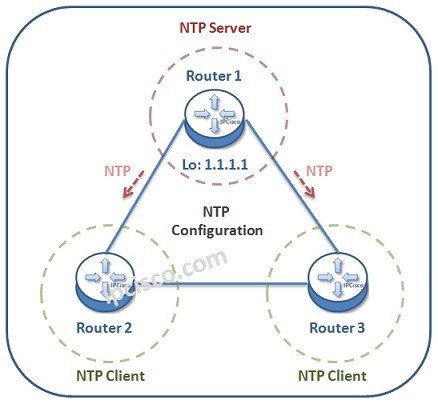
Table of Contents
NTP is the aberviation of Network Time Protocol used to set time related configurations on network devices. In Cisco devices, NTP Configuration is done with a little various NTP commands. In this example, we will see how to configure NTP on Cisco devices.
Here, we will use the below simple network topology. We will configure the network devices as NTP Server and NTP Clients. Router 1 will be our NTP Server. Router 2 and Router 3 will be our NTP Clients.
Let’s start and see how can we synronize our network’s time with NTP Configuration.
Firstly, we will configure timezone. Here, think about that you are in Washington DC. Wash
Gton is in the Eastern Standard Time Zone -5 (EST-5).
Router 1(config)# clock timezone EST -5
By the way, here, “-5” means that our location is 5 hours behind Universal Time Coordinated (UTC).
After that, we will configure the day light saving settings. In some countries you enable this and in others you do not. This is according to the country that the devices resides in. For this configuration, we will configure day light saving settings
Router 1(config)# clock summer-time EDT recurring
Here, the “recurring” keyword means that the time will be forwarded at spring and will be taken back at fall.
In this step, we will set the exact time on our device. Here as our date and time, we wil set “20:02:00 20 February 2019”.
Router 1(config)# clock set 20:02:00 20 February 2019
To set a Cisco device in the network as NTP Client, we set NTP Server Address on it. With this command, we say that, this device is NTP Client and its NTP Server is another device.
Here, our NTP Client devices are Router 2 and Router 3. So, we will configure NTP Server address on these devices. Here, as NTP Server address we will use the Loopback Address 0 of Router 1. This is also a best practice for high availability.
Router 2# ntp server 1.1.1.1
In NTP Configuration, to set a Cisco device as NTP Server, we use “ntp master stratum-level” command on it. Here, we will use Stratum Level 1.
Router 1# ntp master 1

Leave a Reply