- COURSES
- SPECIALS
- BLOG
- MEMBERS
- SHOP
- ABOUT
- ENROLL HERE
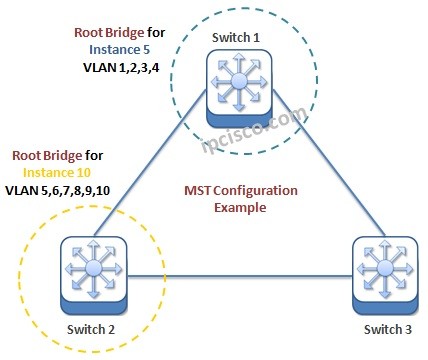
In this configuration example, we will learn How to Configure Spanning-Tree MST Mode on Cisco switches. Before, we have leared what is STP and MST. Now, we will learn Cisco MST Configuration. To configure MST (Multiple Spanning Tree), we will use the below topology.
Now, let’s start MST Configuration on Cisco.
Table of Contents
How to Enter MST Cofiguration Mode? To enter MST Configuration mode, we will use “spanning-tree mst configuration” command. On each switch, we will use this command.
Switch 1 (config)# spanning-tree mst configuration
Switch 2 (config)# spanning-tree mst configuration
Switch 3 (config)# spanning-tree mst configuration
After entering MST Configuration mode, we can check the current MST configuration with “show current” command under MST configuration mode.
Switch 1 (config-mst)# show current
Current MST configuration
Name []
Revision 0 Instances configured 1
Instance Vlans mapped
——– ————————————————————
0 1-4094
———————————————————————-
Switch 2 (config-mst)# show current
Current MST configuration
Name []
Revision 0 Instances configured 1
Instance Vlans mapped
——– ————————————————————
0 1-4094
———————————————————————-
Switch 3 (config-mst)# show current
Current MST configuration
Name []
Revision 0 Instances configured 1
Instance Vlans mapped
——– ————————————————————
0 1-4094
———————————————————————-
As you can see above, by default, there is only instance 0 and all the VLANs (1-4094) are mapped to instance 0 on each switch.
Now, we will configure the name of our MST region name and revision number. These region name and revision number will be used to identfy that belongs to a specific MST region. Here our MST region name will be XYZ and our revision number will be 3.
Next, we assign a region name and revision number. These are used to identify switches as belonging to a common MST region.
Switch 1 (config-mst)# name XYZ
Switch 1 (config-mst)# revision 3
Switch 2 (config-mst)# name XYZ
Switch 2 (config-mst)# revision 3
Switch 3 (config-mst)# name XYZ
Switch 3 (config-mst)# revision 3
Now it is time to create new instances. To have new instances, we need to create this instances. Here, we will create Instance 5. We will add VLAN 1,2,3 and 4 to Instance 5.
Switch 1 (config-mst)# instance 5 vlan 1,2,3,4
Switch 2 (config-mst)# instance 5 vlan 1,2,3,4
Switch 3 (config-mst)# instance 5 vlan 1,2,3,4
Again, we will create another instance, instance 10. We will add VLAN 5, 6, 7, 8, 9 and 10 to Instance 10.
Switch 1 (config-mst)# instance 10 vlan 5,6,7,8,9,10
Switch 2 (config-mst)# instance 10 vlan 5,6,7,8,9,10
Switch 3 (config-mst)# instance 10 vlan 5,6,7,8,9,10
To check our new instances and the associated VLANs, we can use “show pending” command under MST configuration mode.
Switch 1 (config-mst)# show pending
Pending MST configuration
Name [XYZ]
Revision 3 Instances configured 3Instance Vlans mapped
——– ———————————————————————
0 11-4094
5 1,2,3,4
10 5,6,7,8,9,10
——————————————————————————-
Now, we will set STP Priority values to manuplate root bridge selection for all these instances. As you know, the switch that has lowest bridge priority wins the elections and becomes the Root Bridge.
Leave a Reply