- COURSES
- SPECIALS
- BLOG
- MEMBERS
- SHOP
- ABOUT
- ENROLL HERE
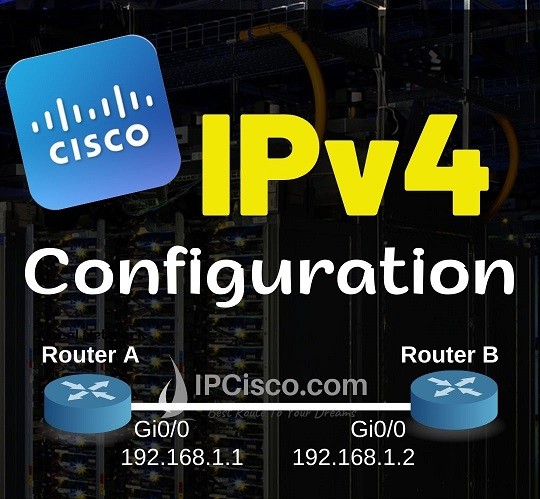
Table of Contents
In this Cisco IP Address Configuration example, we will learn how to configure IP addresses on Cisco routers. For this IPv4 Address Configuration example, we will use below simple topology consist of two routers.
You can check also IPv4 Addressing and IPv6 Addressing Lessons!
There are two gigabit interfaces on each Cisco router for this topology. We will configure only one interface of each router because we will connect routers with these interfaces. In other words, we will configure only one, connected port on each router.
For this Cisco configuration example, we will use the below IP addresses:
Our subnet masks will be 255.255.255.0. You can learn more about subnetting on Subnetting Cheat Sheet Page.
Now, let’s do our ip addressing configuration.
You can Download Cisco Packet Tracer Configuration Examples!
To configure IPv4 addressing, we will use “ip addess ip-address subnet-mask” command to configure an ip address on Router A. To do this, we will go to the configuration mode with “configure terminal” command. We will use this command under the router interface. Lastly, we will save our configuration with “write” command. To do this, we will use “end” command to exit from the configuration mode.
Router A# configure terminal
Router A(config)# interface GigabitEthernet0/0
Router A(config-if)# ip address 192.168.1.1 255.255.255.0
Router A (config-if)# end
Router A# write
Now, we will do the same configuration on Router B. This time, we will change only the ipv4 address.
Router B# configure terminal
Router B(config)# interface GigabitEthernet0/0
Router B(config-if)# ip address 192.168.1.2 255.255.255.0
Router B (config-if)# end
Router B# write
After configuring IP addressing on both end, now, it is time to verify our IPv4 address configuration. To do this, firstly, we will check interface ip address configuration with “show ip interface brief” command. Then we will use “ping” command to test the connectivity of these interfaces. We will ping Router B from Router A and Router A from Router B.
Router A# show ip interface brief
Interface IP-Address OK? Method Status Protocol
GigabitEthernet0/0 192.168.1.1 YES manual up up
GigabitEthernet0/1 unassigned YES unset administratively down down
Vlan1 unassigned YES unset administratively down down
Here, interface GigabitEthernet0/0 has ip address configured and the interface is up up. Let’s ping the other end on Router B now.
Router A# ping 192.168.1.2
Type escape sequence to abort.
Sending 5, 100-byte ICMP Echos to 192.168.1.2, timeout is 2 seconds:
.!!!!
Success rate is 80 percent (4/5), round-trip min/avg/max = 0/0/0 ms
As you can see here, our ping is successful. The first ping packet is unsuccessfull because of ARP process. But the other packets are successfully transferred.
Now, let’s do the same thing on Router B.
Router B# show ip interface brief
Interface IP-Address OK? Method Status Protocol
GigabitEthernet0/0 192.168.1.2 YES manual up up
GigabitEthernet0/1 unassigned YES unset administratively down down
Vlan1 unassigned YES unset administratively down down
Router B# ping 192.168.1.1
Type escape sequence to abort.
Sending 5, 100-byte ICMP Echos to 192.168.1.1, timeout is 2 seconds:
!!!!!
Success rate is 100 percent (5/5), round-trip min/avg/max = 0/0/0 ms
We are done! Our Cisco IP Address Configuration is successful. You will configure ip addresses too much during your network engineering career.
You Can Follow All Cisco CCNA 200-301 Lessons!
Please can we add “no shutdown” to the command lines for Ip address configuration?
Exactly:)