- COURSES
- SPECIALS
- BLOG
- MEMBERS
- SHOP
- ABOUT
- ENROLL HERE
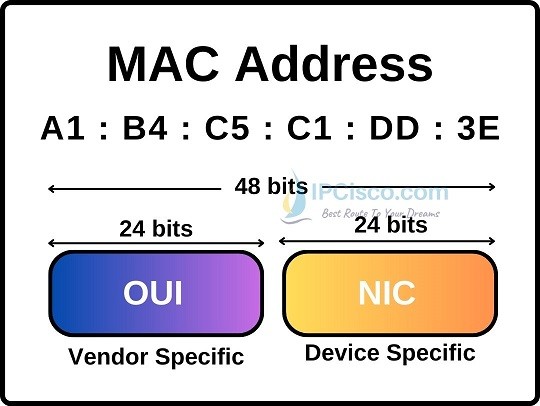
MAC Address is one of the most important network terms in computer networks. In this lesson, we will focus on what is a MAC address, why we use these addresses and mac address examples. We will also learn MAC address lookup on different devices for Cisco IOS, Windows, Linux, IOS, Android etc. For detailed of these lookups, you can also check Physical address lookup lesson.
Now, let’s start with the question what is a MAC address and learn MAC address meaning.
You can also check IPv4 Addressing and IPv6 Addressing basics!
Table of Contents
The first answer what is a MAC address question is that, it is the 48 bits unique identifier address of a device. The other name of this address is hardware address. Every device has a unique physical address which identifies it between whole network devices. You PC, your smart phone, your tablet or any other devices that we use in networking has a unique physical address. These addresses are assigned to the devices by the manufacturer vendors.
If we answer what is a physical address question shortly, physical address is basically identity card of a device. MAC Address is the abbreviation of Media Access Control Address. It is assigned to NIC of the devices. NIC is Network Interface Controller.
The length of a MAC address is 48 bits (6 bytes). It consists of 6 groups and each group has 2 hexadecimal numbers (8 bits total).
Media Access Control Addresses are used in the layer 2 of OSI Reference Model. The other name of this layer is Data Link Layer. But here, Pyhsical addresses are used in the Medium Access Control sub layer of Data Link Layer.
We have answered what is a physical address. Now, it is time to learn the structure of a Physical address. How is a Media Access Control Address? What is the parts of this address?
Physical addresses are expressed with Hexadecimal numbers. Hexadecimal numbers use decimal 0-9 numbers and A, B, C, D, E, F letters. So, in a Media Access Control Address, any of these numbers or letters can be used.
The total length of a MAC address is 48 bits (6 bytes). Physical addresses consist of 6 groups. Each group has two hexadecimal numbers. Each number is defined with 4 bits and these two numbers are total 8 bits. In other words, every group is 8 bits long.
Beside these bits, a Physical address has two common parts. These parts are given below:
The first half of a MAC address is vendor specific, OUI part. OUI is the abbreviation for Organization Unique Identifier. This is the vendor specific part which is assigned to that vendor from IEEE. This part is same on all the devices of that manufacturer. One manufacture has one more OUI assigned by IEEE. Below, you can find some of the OUIs of different manufacturers:
If you would like to learn other assigned OUI numbers, you can visit IEEE website. Below, you can find a screenshot of this website.
The second part of the Media Access Control Address is device specific part NIC part. NIC is the abbreviation of Network Interface Controller. Some of the resources defined this part as UAA which is the abbreviation for Unique Address Assigned. This part identifies different devices of the vendor. Each devices has a unique NIC part.
We have explained what is a mac address and its structure. Now, let’s give physical address example.
As explained above, we use Hexadecimal numbering for Media Access Control Addresses. This numbering system is a little different than decimal numbering system that we use daily. Hexadecimal numbering system uses numbers 0-9 and letters A, B, C, D, E, F. Wit these characters, any 48 bits address can be created. The first 24 bits are assigned to manufacturer by IEEE and the last 24 bits are assigned by manufacturer to its devices.
Below, you can see different physical address examples:
C2-E2-82-AD-B5-56
45-78-92-AA-33-12
B4-00-83-45-B6-BB
A8-98-22-47-FF-3E
Every device in a network has a physical address. A router, a switch your PC, laptop, tablet, smart phone or any IoT device which works with IP has physical addresses. Each manufacturer has its own way to display MAC address. Here, I will show you a couple of ways to learn your device physical address. If you would like to learn other manufacturer’s mac address lookup ways, you can go to the related lesson here.
On Cisco routers and switches, there are various ways to learn a MAC address of the device or interfaces. To do this, we can use the below commands On Cisco devices:
Firtly, let’s use shows interfaces command on a router and see the physical addresses of the router interfaces.
Router# show interfaces
FastEthernet0/0 is administratively down, line protocol is down (disabled)
Hardware is Lance, address is 000c.cfa1.d79c (bia 000c.cfa1.d79c)
…
FastEthernet1/0 is administratively down, line protocol is down (disabled)
Hardware is Lance, address is 000d.bd22.0c7c (bia 000d.bd22.0c7c)
…
Again, on a switch, we can use this command to see switch port physical addresses.
Switch# show interfaces
FastEthernet0/1 is down, line protocol is down (disabled)
Hardware is Lance, address is 0090.0c70.1e01 (bia 0090.0c70.1e01)
…
FastEthernet0/2 is down, line protocol is down (disabled)
Hardware is Lance, address is 0090.0c70.1e02 (bia 0090.0c70.1e02)
…
On Cisco switches, to check physical address of the switch, we can use shows version and shows interface vlan 1 command like below:
Switch# show version
…
Base ethernet MAC Address : 0001.C914.AC47
Switch# show interfaces vlan 1
Vlan1 is administratively down, line protocol is down
Hardware is CPU Interface, address is 0001.c914.ac47 (bia 0001.c914.ac47)
To learn your physical address in Windows, you can use two different ways. One of them is using command prompt and the other way is checking with menus.
Firstly, let’s explain the first way:
C:\Users\asus> ipconfig/all
…
Ethernet adapter Ethernet:
Media State . . . . . . . . . . . :
Connection-specific DNS Suffix . :
Description . . . . . . . . . . . :
Physical Address. . . . . . . . . : C2-E2-82-AD-B5-56
DHCP Enabled. . . . . . . . . . . :
Autoconfiguration Enabled . . . . :
Now,let’s check the second wat to learn your MAC address on Windows. This is the way through menus.
Physical Address (MAC): C2-E2-82-AD-B5-56
For Linux MAC address lookup, there are different commands on command line. Here, I will shows three of these linux mac address lookup command. These ways are given below:
Firstly let’s start with ifconfig command to display your physical address in Linux.
┌──(kali㉿kali)-[~]
└─$ ifconfig
eth0: flags=4163<UP,BROADCAST,RUNNING,MULTICAST> mtu 1500
inet 192.168.125.129 netmask 255.255.255.0 broadcast 192.168.125.255
inet6 fe80::15aa:e2cc:54cc:a1e4 prefixlen 64 scopeid 0x20<link>
ether 00:aa:29:ff:1a:fc txqueuelen 1000 (Ethernet)
RX packets 111 bytes 7921 (7.7 KiB)
RX errors 0 dropped 0 overruns 0 frame 0
TX packets 61 bytes 6380 (6.2 KiB)
TX errors 0 dropped 0 overruns 0 carrier 0 collisions 0
…
As you can see above, our mac address is in the line starting with ether. It is 00:aa:29:ff:1a:fc.
Now, let’s learn the second way to learn physical address of a Linux device. Here, we will use “ip link show” command. Below, eth0 interface mac address is displayed at the last line.
┌──(kali㉿kali)-[~]
└─$ ip link show
1: lo: <LOOPBACK,UP,LOWER_UP> mtu 65536 qdisc noqueue state UNKNOWN mode DEFAULT group default qlen 1000
link/loopback 00:00:00:00:00:00 brd 00:00:00:00:00:00
2: eth0: <BROADCAST,MULTICAST,UP,LOWER_UP> mtu 1500 qdisc fq_codel state UP mode DEFAULT group default qlen 1000
link/ether 00:aa:29:ff:1a:fc brd ff:ff:ff:ff:ff:ff
The last way is opening a file with cat command. The full command is cat /sys/class/net/*/address
└─$ cat /sys/class/net/*/address
00:aa:29:ff:1a:fc
00:00:00:00:00:00
It seems the more clear way for Linux mac address lookup.
For your smart IPhone, you can check your physical address easily. To do this, you should follow four steps. These are:
Again, for Android smart phones, you can easily do physical address lookup. To do this, follow the below steps:
MAC addresses are very important for networking. They are the identity of a device on layer 2 of OSI Model. Here, we have learned what is a mac address, why we use these addresses and what is the structure of these physical addresses.
Leave a Reply