- COURSES
- SPECIALS
- BLOG
- MEMBERS
- SHOP
- ABOUT
- ENROLL HERE
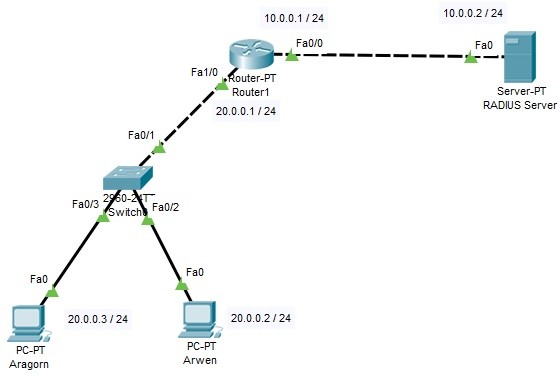
In this Cisco Radius Configuration Example, we will configure Radius Server and a Cisco Router for RADIUS Authentication, for the users connected to the router via Cisco switch. YOu will learn how to configure Radius Server on Cisco routers. In another configuration lesson, we have also done Cisco RADIUS Configuration for Wireless Users. You can also check this lesson.
RADIUS Server uses UDP port 1812 for the authentication and authorization. It uses UDP port 1813 for the accouting. The historical RADIUS versions, these two ports are different. In previous versions, UDP port 1645 was using for autentication and authorization. UDP port 1646 wsa using for accounting.
For out Radius Configuration Example, we will use the below Topology on Cisco Packet Tracer.
Table of Contents
In this RADIUS Configuration Example, we will follow some steps on RADIUS Server, Cisco Router and the PCs. These RADIUS Configuration steps are given below:
Now, let’s see each configuration step detailly.
Download All Packet Tracer Labs
Full Packet Tracer Configurations For CCNA, CCNP & CCIE
IP Configurations for the router interfaces and the PCS, will be done according to the below IP information:
Router Fa 0/0 : 10.0.0.1/24
Router Fa 1/0 : 20.0.0.1/24
Arwen’s PC : 20.0.0.2/24
Aragorn’ PC : 20.0.0.3/24
On the PCs, IP Address, Subnet Mask and Default Gateway will be set. The configurations will be like below:
On the Router, we will configure both FastEthernet 0/0 and FastEthernet 1/0 with the above IP addresses. And we will open our interfaces with “no shutdown” command.
Router1 # configue terminal Router1 (config)# interface fastethernet 0/0 Router1 (config-if)# ip address 10.0.0.1 255.255.255.0 Router1 (config-if)# no shutdown Router1 (config-if)# exit Router1 (config)# interface fastethernet 1/0 Router1 (config-if)# ip address 20.0.0.1 255.255.255.0 Router1 (config-if)# no shutdown Router1 (config-if)# exit
RADIUS Server IP address will be 10.0.0.2 and subnet mask will be 255.255.255.0. We will configure this IP address and subnet mask under the Config Tab of RADIUS Server.
In this step, we will configure RADIUS setting under the Services Tab, AAA field. Here, we will set Client Name. This Client Name can be any name that you can give. But it is good to give a good name because it will show the router that is connected to the RADIUS Server. After that, we will define the IP address of the Client. This IP address is the interface address of the Router towards RADIUS Server.
We will select the Server Type. There will be RADIUS and TACACS+ choices. Here, our server will be RADIUS Serve, so, we will select RADIUS.
Lastly, we will define a Secret Key that will be used between RADIUS Server and the Router.
We will set the User names and the passwords for the users in the same page. Here we will use the below settings:
User : Aragorn Password : abcaragorn
User : Arwen Password : abcArwen
In this step, firstly, we will configure the router with “aaa new-model” command. With this command, we will say the router that, we will use RADIUS or TACACS.
After that, we will set the RADIUS Server IP address. We will do this with “ radius-server host 10.0.0.2 key abc123” command. The IP address is the IP address of our server and the key is the secret key that we have configured on RADIUS Server.
Then, we will set RADIUS as the default login mode of the router with “aaa authentication login default group radius local” command.
We will configure telnet logins with the default authentication and save the configuration.
Router1 (config)# aaa new-model Router1 (config)# radius-server host 10.0.0.2 key abc123 Router1 (config)# aaa authentication login default group radius local Router1 (config)# line vty 0 15 Router1 (config-line)# login authentication default Router1 (config- line)# exit Router1 (config)# exit Router1 # copy running-config startup-config
To verify our RADIUS Configuration, we will try to login to the router with our users. To do this, firstly, we will use “logout” command on the router. After that, when we try to connect to the router, it will ask username and password.
For Arwen user, we can enter the router with username “Arwen” and the password “abcArwen”.
Secondly, we can start a telnet session from the PCs to the router.
As you can see above, our RADIUS Authentication configuration is OK. We can connect to the router via both of our users. Arwen and Aragorn ;)
Leave a Reply